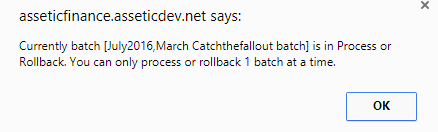Reconcile Valuation Records
Objective: Gain an understanding of how to navigate to the Reconcile Valuation Records tab and how to create a batch for unprocessed transactions in the Accounting module.
Reconcile Valuation Records is a filterable list available in the batch transactions screen, which shows all valuation records within the period that do not have a corresponding transaction against them.
Navigating to the Reconcile Valuation Records Tab
Select the 'Accounting' module from the Navigation Sidebar, then select either 'Fair Value' or 'Historical' ledger from the Navigation Dropdown:
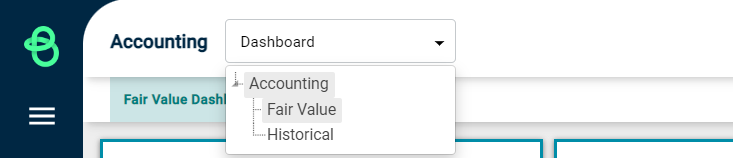
Now select 'Batch' from the 'Bulk Transactions' tab:
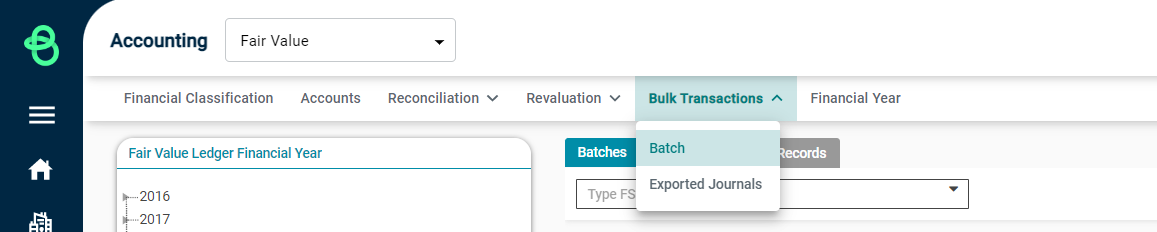
The Financial Class tree is displayed on the left and can be expanded to select a specific financial record.
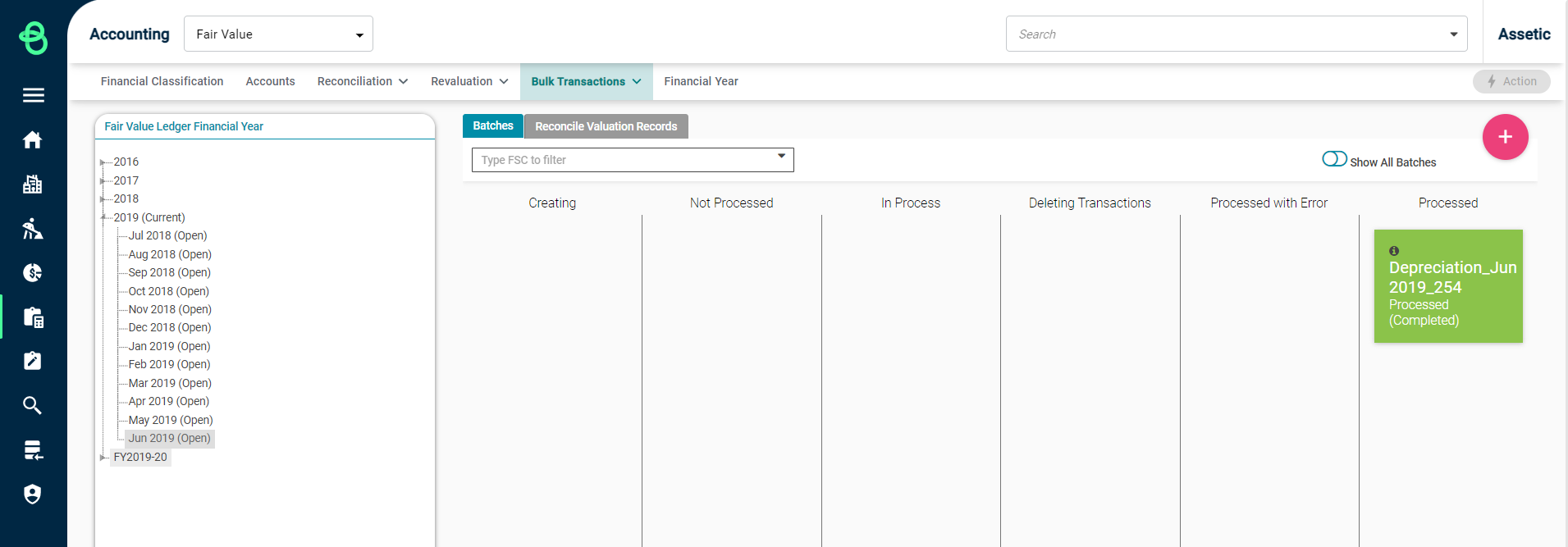
Click on the 'Reconcile Valuation Records' tab to display the list of unprocessed transactions for the period you want to see. This list can be filtered and exported.
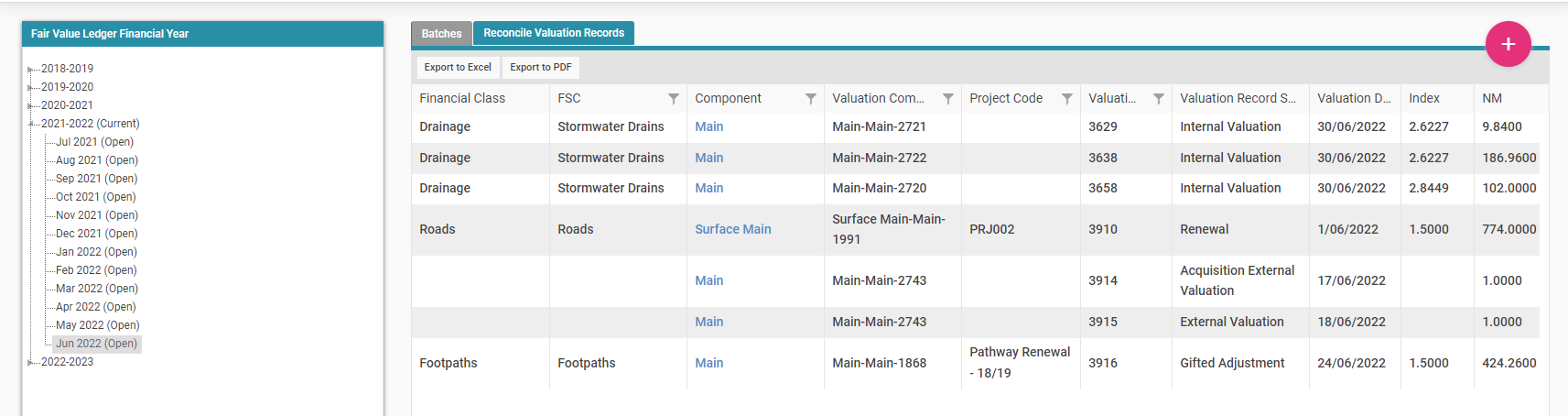
Creating an Unprocessed Transactions Batch
Within the Reconcile Valuation Records tab, click on the Add button on the right to open the New Batch window:
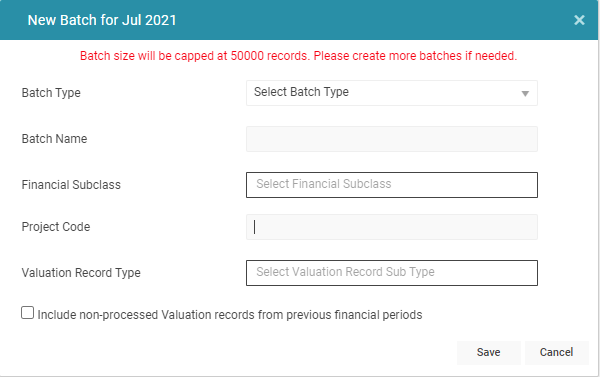
-
Batch type: Select either 'Registration' or 'In Year Transaction' from the drop-down depending on the valuation record subtypes.
-
Batch Name: A free text field to enter a name.
-
Financial Subclass: Select the Financial Subclass or Subclasses to be included in the batch.
-
Project Code: A Project Code can be added to this field to filter the Batch to include only transactions which match the Project Code.
-
Valuation Record Type: Select one or more Valuation Record Types from the available Valuation Record Types to be included in the batch.
-
Include non-processed Valuation records from previous financial periods: If checked, the batch will include matching Valuation records from prior financial periods.
NOTE Each batch created can only process 50,000 records. If over 50,000 Valuation records match the criteria for the batch, it can be run multiple times, each subsequent iteration capturing another 50,000 records.
Once the above fields are populated, click 'Save'.
A new Batch will be created for this Financial period in the 'Batches' tab:
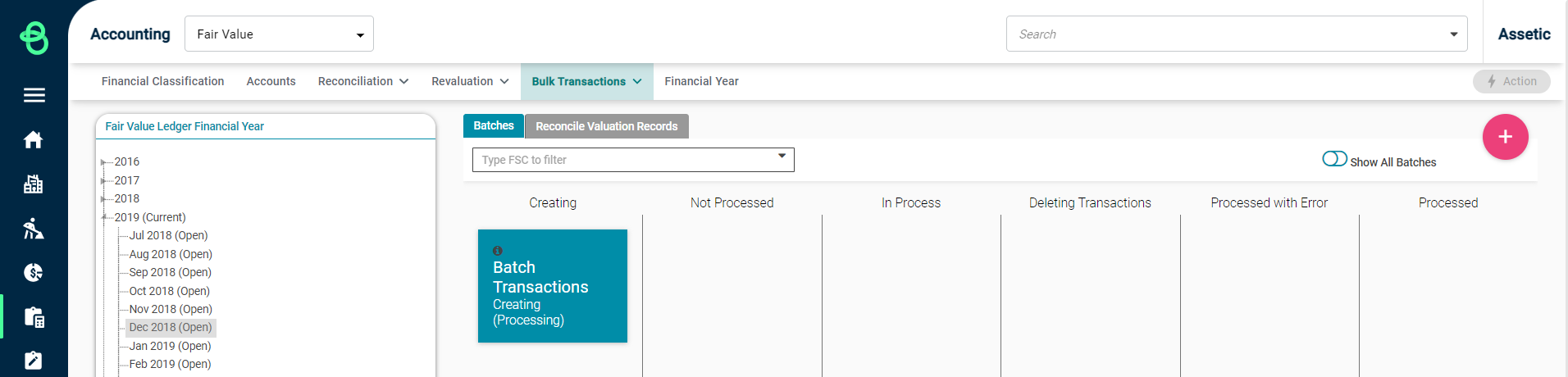
Processing a Batch
To process a newly created Batch, click on the batch and then select 'Process' from the Action menu:
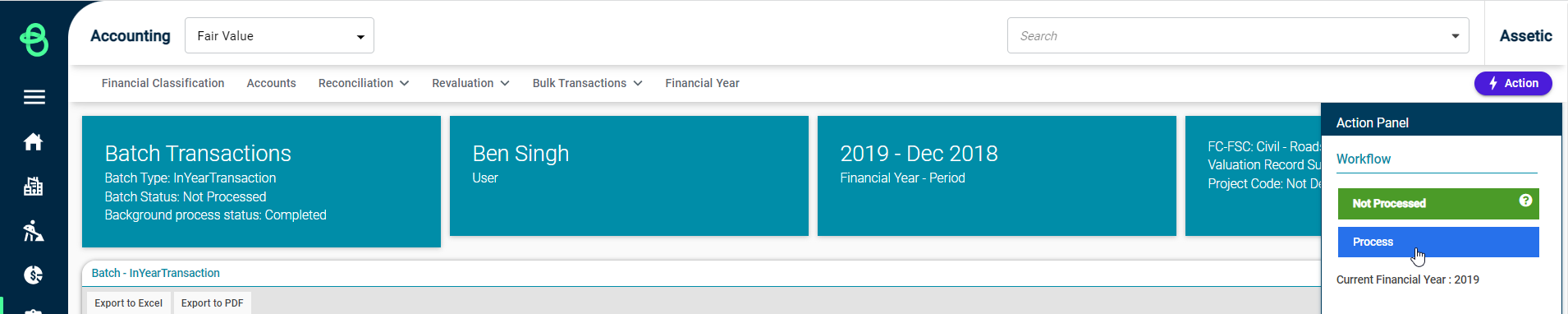
NOTE For any batch type, it is only possible to process or roll back one batch at a time. Trying to process or roll back two batches at one time will produce the following warning message: